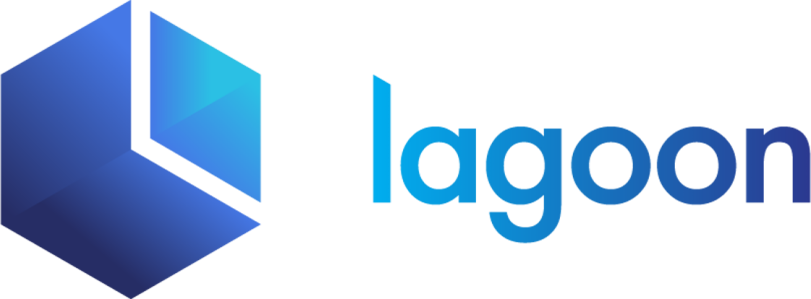Configuration
Here are the configuration options, set to the default values, for this service. If you are unsure about where this goes or what this means, we highly recommend scanning the services documentation to get a good handle on how the magicks work.
Also note that options, in addition to the build steps and overrides that are available to every service, are shown below:
services:
myservice:
type: php:7.4
via: apache:2.4
ssl: false
webroot: .
xdebug: false
composer: []
composer_version: '2.2.12'
# Below only valid for via: cli
command: tail -f /dev/null
config:
php: SEE BELOW
server: SEE BELOW
vhosts: SEE BELOWChoosing a server (or not)
By default, php services will be served by the default version of our apache service but you can switch this to either nginx or cli.
Like with apache, nginx will use the the default version of our nginx service while cli will just spin up a php container without a web server. The latter is useful if you just want to work on a CLI utility or lock down what version composer runs with.
With Apache (default)
services:
myservice:
type: php
via: apacheWith nginx
services:
myservice:
type: php
via: nginxAs CLI
services:
myservice:
type: php
via: cliIn CLI mode you can optionally tell the php cli service to boot up with an arbitrary command, this is good for php worker services like queues.
services:
myservice:
type: php
via: cli
command: php /app/src/artisan horizonChoosing a webroot
By default Lando will serve the app from the root of your repo. If you'd like to serve your application from a different directory then use webroot.
services:
myservice:
type: php
via: nginx
webroot: docrootUsing xdebug
You can enable the xdebug extension by setting xdebug: true and doing a lando rebuild. When the extension is enabled Lando will automatically set the needed configuration for remote debugging. This means that xdebug should be ready to receive connections out of the box.
If you are using xdebug version 3, which is installed by default for php 7.2+ you can optionally specify the mode.
services:
myservice:
type: php:7.4
xdebug: "debug,develop"For this version of xdebug setting xdebug: true will set xdebug.mode=debug. You can read more about xdebug.mode here.
Configuring xdebug
If you'd like to override Lando's out of the box xdebug config the easiest way to do that is by setting the XDEBUG_CONFIG environment variable as a service level override.
services:
myservice:
type: php:7.4
xdebug: "debug,develop"
overrides:
environment:
XDEBUG_CONFIG: "discover_client_host=0 client_host=localhost"Note that you cannot set every xdebug configuration option via XDEBUG_CONFIG, see this. If you need to configure something outside of the scope of XDEBUG_CONFIG we recommend you use a custom php.ini.
You can also modify or unset XDEBUG_MODE in a similar way. For example if you wanted to manage xdebug.mode in your own php.ini you could so something like
services:
myservice:
type: php:7.4
xdebug: true
overrides:
environment:
XDEBUG_MODE:
config:
php: config/php.iniSetting up your IDE for XDEBUG
While Lando will handle the server side configuration for you, there is often a considerable amount of pain lurking in the client side configuration. To that end, some helpful info about a few popular clients is shown below:
PHPStorm
VSCODE
Setup XDebug in Visual Studio Code Guide
Troubleshooting Xdebug
Problems starting XDEBUG
If you are visiting your site and xdebug is not triggering, it might be worth appending ?XDEBUG_SESSION_START=LANDO to your request and seeing if that does the trick.
If you have set xdebug: true in your recipe or service config and run lando rebuild but are still having issues getting xdebug to work correctly, we recommend that you remove xdebug: true, run lando rebuild and then set the relevant xdebug config directly using a custom a php.ini (see examples above on how to set a custom config file). Your config file should minimally include something as shown below:
xdebug.max_nesting_level = 256
xdebug.show_exception_trace = 0
xdebug.collect_params = 0
xdebug.remote_enable = 1
xdebug.remote_host = YOUR HOST IP ADDRESSYou can use lando info --deep | grep IPAddress to help discover the correct host ip address but please note that this can change and will likely differ from dev to dev.
Installing composer
As of Lando 3.0.17 you can configure the version of composer you would like to install. This should respect any of the versions listed on the Composer download page but it is required you specify down to the patch version.
services:
myservice:
type: php
composer_version: "1.10.1"You can also choose to ignore the composer install step by setting composer_version: false. This will use whatever version of composer was last bundled with our php image. The following "convenience flags" are also available:
# Install the latest stable 1.x version
composer_version: 1
composer_version: 1-latest
# Install the latest stable 2.x version
composer_version: 2
composer_version: 2-latest
# Install latest pre-release version
composer_version: preview
# Install latest commit
composer_version: snapshotInstalling global dependencies
You can also use the composer key if you need to require any global composer dependenices. This follows the same syntax as your normal composer.json except written as YAML instead of JSON.
Use composer.json if you can
While there are some legitimate use cases to globally install a composer dependency, it is almost always preferred to install using your applications normal composer.json and then running either lando composer install or alternatively setting up a build step that will automatically run before your app starts up.
Note that lando composer is not provided out of the box by the php service and needs to be manually added by configuring your app's tooling.
An example of globally installing phpunit/phpunit ^6.5 is shown below:
services:
myservice:
type: php
composer:
phpunit/phpunit: ^6.5An example of using a build step to automatically composer install your dependencies before your app starts is shown below:
services:
myservice:
type: php
build:
- composer installUsing custom config files
You may need to override our default php config with your own.
If you do this, you must use files that exist inside your application and express them relative to your project root as shown below:
Note that the default files may change based on how you set both ssl and via. Also note that the vhosts and server config will be either for apache or nginx depending on how you set via. We highly recommend you check out both the apache and nginx if you plan to use a custom vhosts or server config.
If you set via: cli then, as you might suspect, vhosts and/or server is not going to do anything.
A hypothetical project
Note that you can put your configuration files anywhere inside your application directory. We use a config directory but you can call it whatever you want such as .lando in the example below:
./
|-- config
|-- default.conf
|-- nginx.conf
|-- php.ini
|-- index.php
|-- .lando.ymlLandofile using custom php config
services:
myservice:
type: php
config:
php: config/php.ini
server: config/nginx.conf
vhosts: config/default.confAdding tooling commands
By default a service will not do any tooling routing for you but you can add helpful lando commands.
tooling:
php:
service: myservice
composer:
service: myserviceYou can then invoke them on the command line.
lando php
lando composerLando tooling is actually pretty powerful so definitely check out the rest of its cool features.
Adding routing
By default a service will not do any proxy routing for you but you can add your own.
proxy:
myservice:
- myapp.lndo.site
- something.else.localLando proxying is actually pretty powerful so definitely check out the rest of its cool features.